Here are all the possible and working solutions in case you lost your Firestick Remote!
Watching TV is a fun activity that everybody enjoys daily. After working for the whole day, it makes you relax after watching TV. But sometimes, it will be annoying if you are interrupted by losing a remote, which is a common problem everybody faces daily. When you want to watch TV, you cannot find the Firestick remote because of its miniature size and goes out of sight in no time. If any Fire Stick remote is forgotten or lost, do not worry, and not all the hope is lost. If you look everywhere and do not find it, there are some possible ways, even without the physical remote, you can still use the Fire Stick. The solutions for your lost Firestick remote are discussed below in detail.
The wifi connection is required for the working of the Fire TV stick. When the device is used for the first time, to navigate the interface to save the wifi credentials on the device being used, the remote is used. However, the Fire TV Stick would still power on and can be connected to wifi, even though you lose your remote. You cannot do anything due to the lack of a remote. The situation worsens if you move away from the range of your default wifi. That can happen when the Firestick is taken somewhere and the remote is forgotten at home or lost altogether. The problem can be fixed, and different methods to use Firestick without the Fire TV Stick remote are discussed below.
Solutions: Lost Firestick Remote
So let’s get started with all the possible ways where you can use your Fire TV Stick after losing it. Without the remote, possible methods on how to navigate and control the Firestick are:
1. When the Firestick remote is lost within the house
To control the Fire Stick and navigate, the smartphone is used for those who don’t know. If the Firestick is connected to the same network you are using, the app can be logged in, and the phone is used as a fully functional remote. From the App Store, install the Fire TV app. After the installation, the app is launched from the app drawer. Your Firestick will automatically pop up on the app if you are on the same network, without even the login credentials. A 4 digit PIN is prompted after you tap in the Fire TV Stick on your phone. On the TV screen, the code will be displayed, and to connect the FireTV app to your FireStick, enter the code.
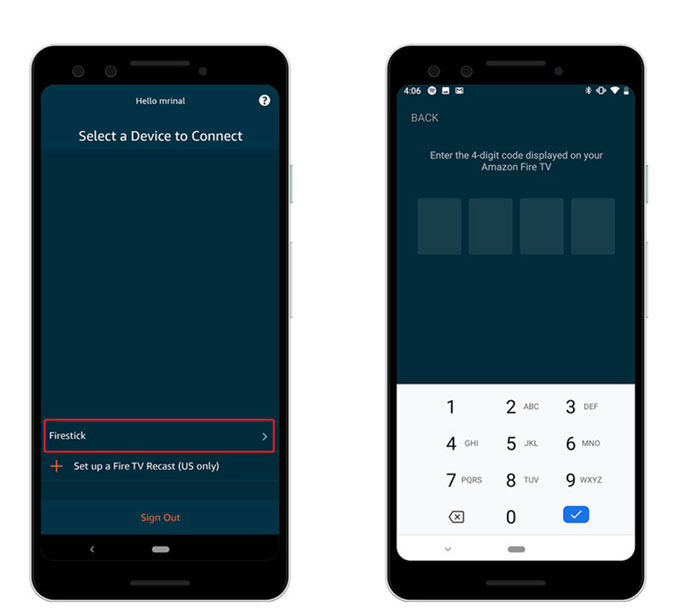
Now everything is set up, and the image shown below is something that the app will look like, which is the digital remote for the Fire Stick.
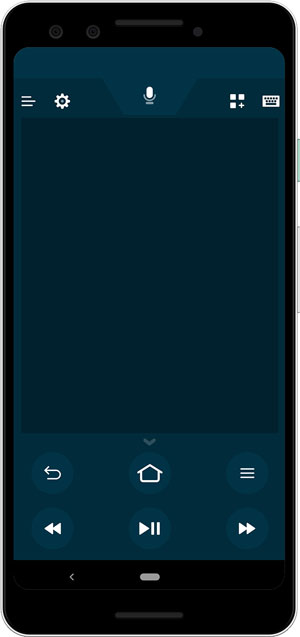
To simulate the arrow keys, you can swipe on the empty area and tap the empty space to press OK. Go to settings, use Alexa, and with the smartphone keypad type URL, etc., with the remote app. For the practical remote, this is an alternative and can be used when you are too lazy to get up and fetch it or when the remote is lost.
2. Lost the firestick remote away from home
When you have forgotten the remote and are away from home, then you would need two smartphones. The first is to act as a remote for the FireStick, and the other is necessary to create a wifi hotspot. A windows computer, a Mac computer, or an Android smartphone with a working internet connection is needed since the iPhone hotspot name is unchangeable.
Like the same procedure discussed above, the Fire TV app is installed on your smartphone. For the whole process to work, create a wifi hotspot that has the same login credentials as your home wifi. Keeping in mind that wifi name and password are case sensitive, a hotspot is created.
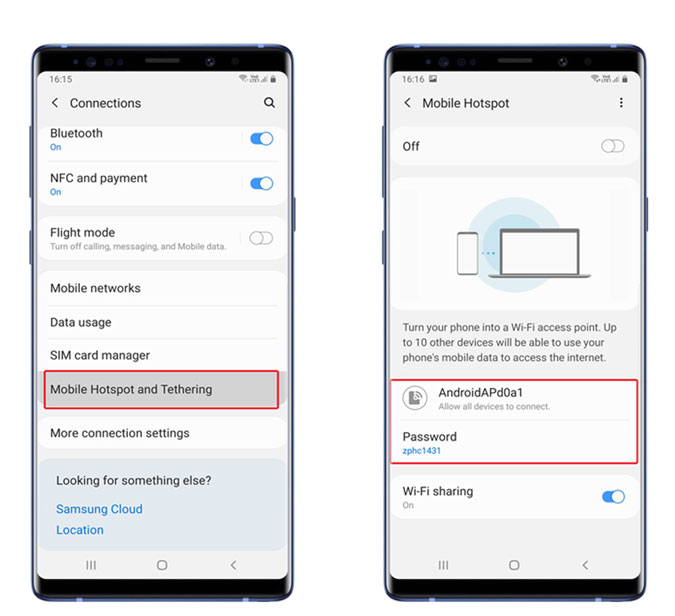
Now with the same name and password that your previously Firestick was connected to, create a new hotspot. Next, the TV is connected to the Fire TV stick and powered on. It should automatically get connected to the wifi hotspot created by you. To the same wifi network, the other smartphone is connected. Via the hotspot you created, your Fire TV stick should be automatically popped up on the Fire TV remote.
If you are planning at the new place of using the FireStick, you can now change the wifi.
3. The firestick remote using the previous-gen
To just grab an old Fire TV Stick remote, the amazon fire TV stick is backward compatible and can be used as your default. Some of the buttons like mute, power, and volume are lacking in the previous-gen remote. If this is being used on the 4K Fire Stick, a few buttons will be missed out. Otherwise, the work is the same. On the Firestick remote, there are many hidden key combinations that you can press, which includes resetting the remote. To pair the new Firestick with the previous-gen remote, at the same time, just press and hold the left arrow, Back, and Home buttons for a few seconds, and then the Firestick is restarted. After you reboot, the new remote will pair automatically.
4. To remotely navigate Fire TV using Alexa
To play content on your Fire TV, you can use an Alexa-powered speaker at your home. Just find all sorts of Alexa commands to perform your instructions. Set up on the same wifi network, both your FireTV and Alexa speaker, which helps you navigate remotely.
5. To control Firestick, use your TV remote
Nowadays, most smart TVs come with Consumer electronics Control which is an essential interface to control electronic devices connected to your TV via HDMI using the TV remote. When you do not want to use multiple remotes or lose one, this is a useful feature. This feature is turned ON by default by most of the TV, and for safety, we have to check before proceeding. Every TV manufacturer brands this feature with different names, and you can find out.
For example, Sony calls it Bravia Sync, Philips calls it Easy link, LG as Simplink, etc. Turn it ON by looking for the HDMI CEC(Consumer Electronics Control) option in the TV settings. To navigate the FireStick, you can use the arrow keys on the TV.
6. With the Firestick, use a keyboard or a mouse
The Fire Stick remote does not contain all the features of a full-sized keyboard when required to browse the internet on a sideloaded Firestick app like a web browser. So for this functionality to be fulfilled, you can connect an external keyboard or mouse using a micro USB splitter.
7. Buy a new remote
If nothing seems to work, then you should buy a new Fire TV remote. You can find plenty of options by various brands of Fire Sticks, which can be compatible with all Fire TV devices.
Conclusion: Forgot or Lost Firestick TV Remote
So when you lose your Fire TV stick remote, these are some of the methods that you can try. When you lose the remote within the house, then the official app is the solution. But if you are away from home, it does not work. To make the device work even without the remote, you can easily change the wifi by following the above methods. If none of the above work, then you have to buy a replacement.
